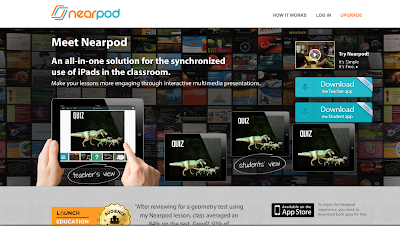|
| Stay Curious! |
Recently I've started exploring options to add a Masters in Information Technology or Information Systems to my M.Ed. I have come up short time and time again for one reason or another. This program is too expensive, that school doesn't offer the right courses, and so on and so forth. After pulling my hair out, I finally decided to do what I knew I should have done all along: design my own path.
The knowledge is out there, free for the taking. Yes, it would be nice to have another formal degree, but it isn't necessary to prove my competency. So what did I do? I navigated back to Coursera, where I've dabbled in a few MOOCs, and signed up for every IT & Computer Science course I could. I'm dabbling in programming, systems analysis, security issues... you name it, I'm curious. I'm jumping back into Codecademy and Code Avengers. I want to learn! I want to expand my potential! I want to know instead of pretending I know.
Does this mean I'm thinking of leaving the teaching profession? Absolutely NOT. I love my job and my students. My heart is in the classroom. But, I would like to leave the door open to explore new opportunities. What would it look like for an English teacher to also be involved in IT? Maybe it's something I can do on the side or during my summers. Maybe it's something I can integrate into the classroom. Who knows! The possibilities are endless, and I'm ready to learn. Wish me luck.